Craving the familiar embrace of Windows on your Mac? Fear not, for the path to running Windows 11 on VMware Fusion is smoother than you might think. This guide unveils the secrets, whether you wield an Intel Mac or a sleek M1/M2 powerhouse.
Intel:
- Arm Yourself: Download the Windows 11 ISO and VMware Fusion, the trusted bridge between Mac and Windows.
- Forge Your Virtual Domain: Within Fusion, click “File” > “New” and choose “Install from disc or image.” Locate the ISO and select “Windows 11 x64.”
- The Encryption Shield: Here’s the crucial step! Select “Full Encryption” or “Fast Encryption” for your virtual machine. It unlocks the vTPM (virtual Trusted Platform Module) – mandatory for Windows 11.
- Customize Your Fortress: Name your VM, choose its storage location, and tweak hardware resources like RAM and CPU to your liking.
- Raise the Drawbridge: Click “Finish” to launch the VM. Follow the on-screen Windows 11 installation steps as you would on any PC.
- Bridge the Gap: Once Windows 11 welcomes you, head to “Virtual Machine” > “Install VMware Tools” to enhance integration and performance.
ARM:
- The Special Brew: This path requires the Windows 11 ARM Insider Preview ISO, downloadable from Microsoft’s program.
- Building the ARMory: Follow the Intel steps for creating a new VM, but choose “Windows 11 ARM64” as the operating system.
- Raise the Drawbridge (ARM Edition): Launch the VM and install Windows 11 as usual.
Remember, Intel and ARM chip:
- Licensing: Ensure you have a valid Windows 11 license for activation.
- Resource Allocation: Assign sufficient RAM, CPU, and disk space for smooth performance.
- Updates: Keep VMware Fusion and Windows 11 updated for security and compatibility.
- Advanced Features: Explore functionalities like snapshots and shared folders for enhanced VM experience.
With this guide as your compass, conquering the installation of Windows 11 on VMware Fusion becomes a triumphant march, regardless of your Mac’s silicon heart. So, raise your digital banners and venture forth!
Bonus Tip: Check VMware’s documentation for detailed instructions and troubleshooting tips specific to your setup.
I hope this content helps you on your Windows 11 on VMware Fusion journey!




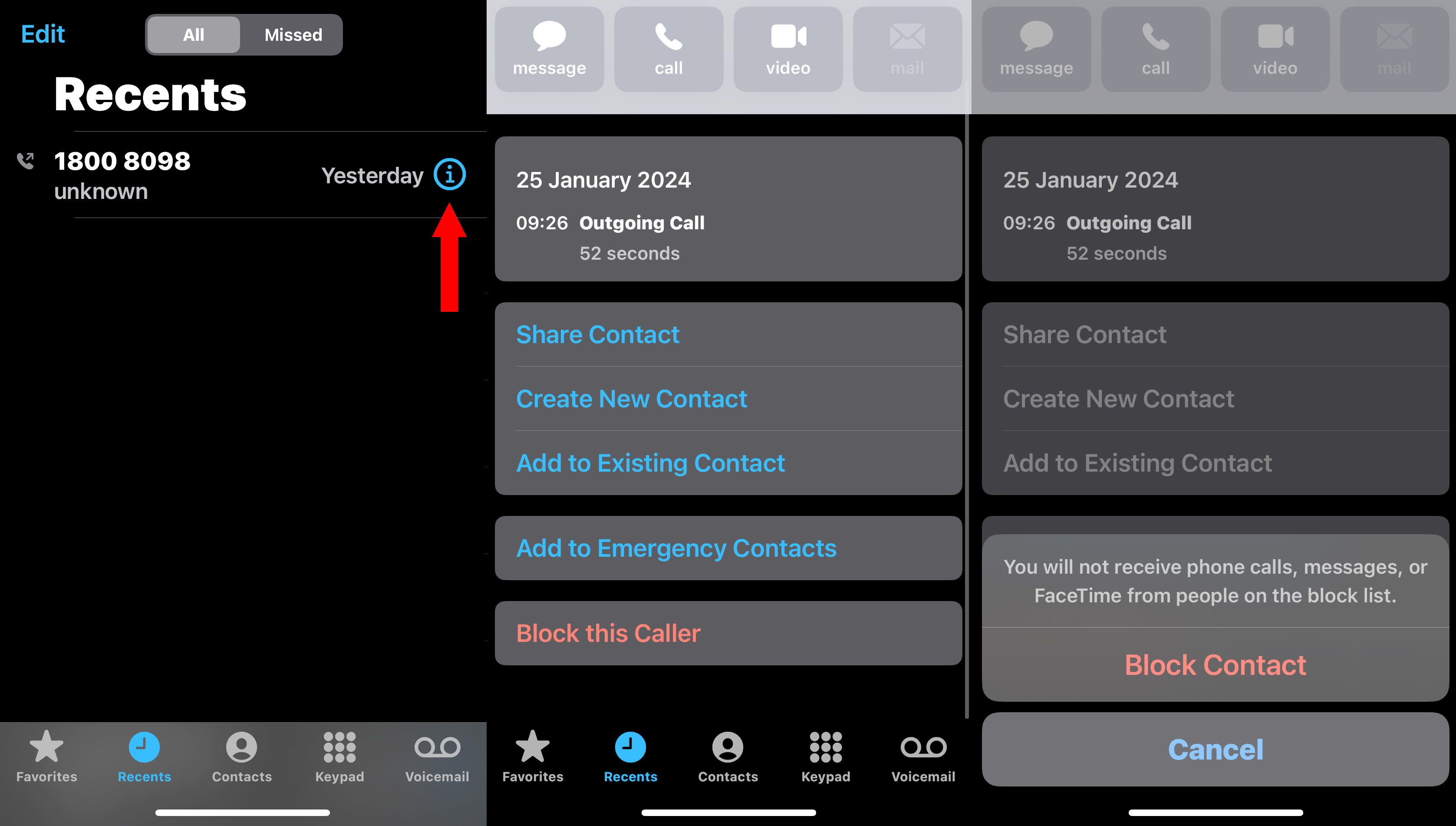



No comments:
Post a Comment